How to Manage Password Protected Sharing Feature in Windows 7?
In Windows 7 password protected sharing is the feature which when enabled requires remote users to authenticate their accounts on the shared computer before they are able to access files or folders on it. When this feature is turned off Guest account is automatically enabled and whenever remote users try to access shared files and folders on the shared computer they are assigned with Guest account credentials for a temporary period. By default Windows 7 enables password protected sharing in order to make the computer and its information secured. However in secure environments for example homed networks this feature can be disabled so that accessing files folders on the shared computer can easily be done. As an administrator you can disable password protected sharing on a Windows 7 computer by following the steps given below:
- Logon to the computer with administrator account.
- Click on Start button.
- From the start menu go to Control Panel and from the opened window click on Network and Internet category link.
- The opened page click on Network and Sharing Centre category link and on View your basic network information and set up connections page in the left bar click on Change advance sharing settings link.
- On Change sharing options for different network profiles page under Password protected sharing section select Turn off password protected sharing radio button. (Note: NOT recommended in production environments. FOR HOME USERS ONLY).
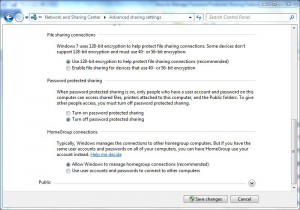
- Once done click on Ok button to accept and confirm your selection and close the window.