How to Share Streaming Media on a Windows 7 Computer?
Home PCs are always expected to contain personal files and other information. These files may include family pictures home parties’ videos picnic snaps etc. In home environments where there are one or two PCs these files can be shared as it is considered that home environments are always trustworthy. When this is the case administrators may want to enable streaming media sharing feature in order to make personal video or audio file sharing easier. As an administrator if you want to configure this setting on your computer you need to follow the steps given below:
- Logon to the computer with administrator account.
- Click on Start button.
- From the start menu go to Control Panel and from the opened window click on Network and Internet category link.
- The opened page click on Network and Sharing Centre category link and on View your basic network information and set up connections page in the left bar click on Change advance sharing settings link.
- On Change sharing options for different network profiles page under Media streaming section click on Choose media streaming options link.
- On the opened page click on Turn on media streaming button and from Choose media streaming options for computers and devices page click on Ok button.
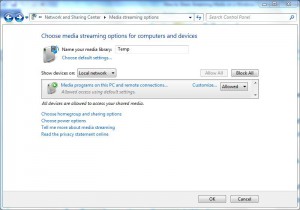
- Once done close all opened Windows.