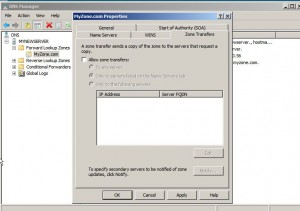How to Manage Zone Transfers in Windows Server 2008?
In DNS server in Windows server 2008 zone transfers are configured in order to transfer data of a zone from one server to another. During the process of zone transfers a server requests the information from another server and once the request is received by the server it transfers the information to the requesting server. By default in Windows server 2008 zone transfers take place between the servers listed in Name Servers tab. This means that if administrators want DNS server of one Windows server 2008 server to send zone information to any other DNS server in the network they need to add the name of that DNS server in the list available under Name Servers tab. Administrators can also disable zone transfers completely for various security reasons. If you are an administrator in any industry which falls in the category of medium to small scale and you want to disable zone transfers because of any reason you are required to follow the steps given as below:
1.      Logon to Windows server 2008 computer with Administrator account.
2.      Go to Administrative Tools by clicking on Start button and from the appeared list clicking on DNS.
3.      On DNS Manager Window expand Forward Lookup Zone tree and from the available zones right click on the zone for which you want to disable zone transfers.
4.      From the appeared menu go to Properties and from the opened box go to Zone Transfers tab.
5.      Uncheck Allow zone transfers checkbox to disable zone transfers completely. Alternatively you can choose Only to following servers radio button and specify the list of DNS servers to which you want to transfer zone information. Also you can click on To any server radio button if you want to transfer zone data to any server that requests the information.
6.      Once done click on Ok button to accept the changes and close DNS Manager Window.