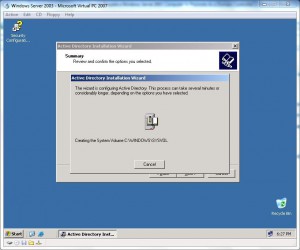How to Prepare a Windows Server 2003 Computer to Promote As a Domain Controller?
If you want to promote your Windows server 2003 computer to a domain controller you need to prepare the computer accordingly. The prerequisites which are essential in this regard include a static IP address assigned to the computer DNS address computer should be connected to a network either through cable or through wireless medium computer should have sufficient free disk space on the system drive and you should have administrative privileges on the computer. Once these requirements are met you can follow the instructions given below to promote your Windows server 2003 computer to a domain controller.
- Log on to your Windows server 2003 computer with administrative rights.
- Close Manage Your Server page by pressing close button at the top right corner of the page.
- Click on Start button and select Run from the menu.
- In the Run command box type DCPROMO and press enter key.
- From the Welcome to the Active Directory Installation Wizard page click on Next button.
- On Operating System Compatibility page read the information carefully and click on Next button.
- On the Domain Controller Type page make sure that Domain controller for a new domain radio button is selected and click on Next button.
- On Create New Domain page ensure that Domain in the new forest radio button is selected and click on Next button.
- On New Domain Name page type the name of a new domain and click on Next button. For example TESTDOMAIN.COM.
- On NetBIOS Domain Name page leave the default name as it is and click on Next button.
- On Database and Log Folders the leave everything as default and click on Next button. (Since this is a test environment everything can be left as default. However in production environment it is recommended that you should keep database and log folders on separate drives.)
- On Shared System Volume page leave the path as default and click on Next button. (Since this is a test environment you can leave SYSVOL folder at its default location. However in production environment it is recommended that you should place this folder on a separate disk. Since this folder is shared it provides all the group policy settings to the client machines and domain users of the entire domain and/or forest.)
- On DNS Registration Diagnostics page make sure that Install and configure DNS server on this computer and set this computer to use this DNS server as its preferred DNS server radio button is selected and click on Next button.
- On Permissions page make sure that Permissions compatible with only Windows 2000 and Windows Server 2003 operating systems radio button is selected and click on Next button.
- On Directory Services Restore Mode Administrator Password page type and confirm a password for restoration purpose and click on Next button. This password will be required when the cause of any reason your directory services get corrupted or fail to start and therefore should be other than Administrator’s password. (Always use complex passwords in these types of configurations/settings)
- On Summary page view all the configurations that you are about to make on your Windows server 2003 computer and click on Next button. Note: You may need to insert Windows server 2003 installation CD in order to complete the Active Directory installation process.
Once everything is done you can wait till active directory installation completes. After successful installation of Active Directory Services you need to restart your computer in order to let the settings take effect.