How to Restrict a User from Playing Rated Games in Windows 7?
Almost every game that is developed has a specific rating tag on it. For example Adults Only Teens 10+ etc. With the help of Parental Control feature in Windows 7 you can allow a user to play only specific rated games. This means that if a person is 13 years of age you can allow him to play 10+ rated games. In the same way if a person is 21 years of age you can allow him to play Adults Only rated games on your computer. The process of this configuration is as below:
- Click on Start button.
- From the start menu click on Control Panel.
- In the opened window under User Accounts and Family Safety category click on Setup parental controls for any user link.
- On the next page click on the user account on which you want to apply restriction. Alternatively you can create a new user account by clicking on Create a new user account link on the same page.
- On the appeared page under Parental Controls category select On enforce current settings radio button.
- Under Windows Setting category click on Games link.
- In the opened page under Block (or Allow)Â games by rating and content types category click on Set game ratings link.
- On the opened page you can specify games of what rating would be appropriate for this user to play. In the below screenshot you will find that Temp user is a teenager and therefore Teen rating is configured for him.
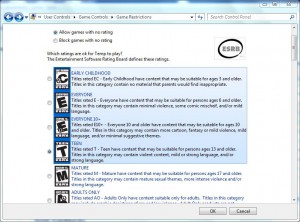
- Once you're done with the appropriate configurations you can click on Ok button on all windows to accept and confirm your settings.
- Finally close Control Panel window and if required restart your computer.