How to Restrict Users from Using Specific Applicatioin in Windows 7?
Many times you would not want any person or kids to use any application installed on your computer. Prior to Windows 7 people were not able to prevent users from using any application. Therefore to do this they used to uninstall the application and re-install it whenever they needed it. However with the help of Parental Control feature in Windows 7 you can restrict a user from using applications hence allowing him to use only the applications that you permit. The process of restricting users on a Windows 7 computer is given below:
- Click on Start button.
- From the start menu click on Control Panel.
- In the opened window under User Accounts and Family Safety category click on Setup parental controls for any user link.
- On the next page click on the user account on which you want to apply restriction. Alternatively you can create a new user account by clicking on Create a new user account link on the same page.
- On the appeared page under Parental Controls category select On enforce current settings radio button.
- On the right side of the page click on Off link in front of Program Limits.
- On the Which programs can Temp use? page select Temp can only use the programs I allow radio button. (Temp is the user account name)
- From the displayed list check the name of the programs that Temp user can use. All other programs will automatically become unavailable for this user. If you could not find any application in the list you can browse it by clicking on Browse button at the bottom of the page.
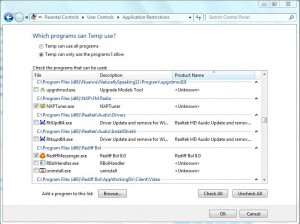
- Once you are done with your configuration you can click on Ok button to accept and confirm your selection.