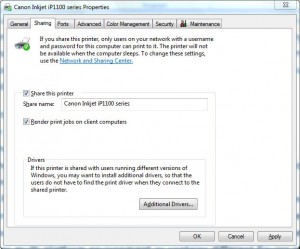How to Share a Locally Installed Printer in Windows 7?
Printers are essential almost everywhere. Whether you are at home or in office without a printer your computer system is always incomplete. Where there is more than one computer in a premises office or home it is feasible to have one printer and share it among all users. This makes the setup cost effective and comfortable to use. You can share a local printer which is physically attached to your computer by following the steps given below:
- Log on to the computer with administrator account.
- Click on Start button.
- From the start menu go to Devices and Printers.
- From the opened window right click on the icon of the printer that you want to share and from the menu click on Printer Properties.
- On the Properties page go to Sharing tab and check Share this printer checkbox.
- If required change the share name of printer to make it easier for users to locate and click on Ok button to accept and confirm your settings and close the window. If your network setup has multi-platform environment or contains different flavors of windows you can click on Additional Drivers button and from the opened box check the boxes representing the flavors to make the printer accessible by those operating systems as well.