How to Specify the Number of Domain Logon Information to Be Cached on Local Windows 7 Computers?
When a Windows 7 computer is joined to a domain domain users get authenticated from the domain controller. As a domain user types his/her username and password on any client computer and chooses domain authentication method his credentials are sent to the domain controller for authentication. Sometimes domain controllers might not be available because of any reason. When this is the case domain users are not able to contact domain controllers for authentication and thus Windows 7 allows them to log on to the computer using domain user credentials which are cached on it. By default Windows 7 computer caches up to 10 logons however administrators can modify and increase or decrease this number by following the steps given below:
- Logon to the computer with administrator account.
- Click on Start button.
- At bottom of start menu in search box type gpedit.msc command and press enter key.
- On Local Group Policy Editor snap-in under Computer Configuration expand Windows Settings and then expand Security Settings.
- Expand Local Policies and click on Security Options.
- From the right pane double click on Interactive logon: Number of previous logons to cache (in case Domain Controller is not available) and on the opened Window in Cache box specify the number of logons which you want Windows 7 computer to cache.
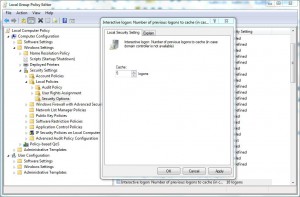
- Once done click on Ok button and close Local Group Policy Editor snap-in.
- Open Command Prompt and in command window type gpupdate /force to update here computer policy with latest configuration.
- Close Command Prompt.