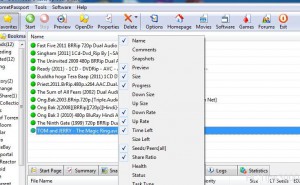Manage BitComet Columns in Windows 7
The main interface of BitComet torrent application consists of three separate panes. The left pane contains the categories and sections offered by the application whereas the right pane is again divided into two parts. First part contains the tasks that are already completed or are under process whereas the second part provides different tabs so that users can go through every detail of the torrent. The upper part of the right pane which contains tasks provides several columns to allow users to view the current status of any torrent file. Since there are several columns which are available in this area sometimes users may find it overpopulated and also may find some difficulties in getting the required information at a single glance. Therefore as a BitComet user in Windows 7 if you want to manage the columns available on the interface you are required to follow the steps given below:
-
Logon to Windows 7 computer on which BitComet application is installed.
-
Double click on its icon available on the desktop to opened interface.
-
In the right pane on the upper section right click on the column bar and uncheck and check the required columns accordingly.
-
Once done click anywhere in the interface to view the updated interface.