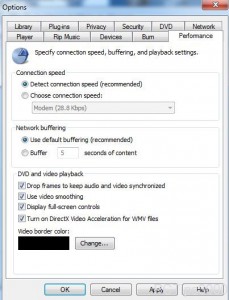Manage Frames in Windows Media Player in Windows 7
By default Windows Media Player is configured to capture each and every frame that is downloaded from the Internet so that the files can be displayed to the users uninterruptedly. This configuration is considered as the perfect one as users can experience the best quality of audio and video media files which are downloaded directly from the Internet. In many cases however where Internet connection speed is slow sometimes it takes longer to buffer and therefore users may experience breakage while listening or viewing audio or video files respectively. Windows Media Player allows users to configure the application so that they can experience an interrupted streaming media at the cost of some loss in frames if they have slow internet connection. This configuration is helpful while synchronizing the files as well. As Windows Media Player user in Windows 7 if you want to configure this you can follow the steps given below:
-
Logon to Windows 7 computer on which Windows Media Player application is initialized.
-
On the opened interface click on Organize menu and from the list click on Options.
-
On the opened box go to Performance tab.
-
Check Drop frames to keep audio and video synchronizedcheckbox.
-
Finally click on Ok button to allow the application to save the changes.