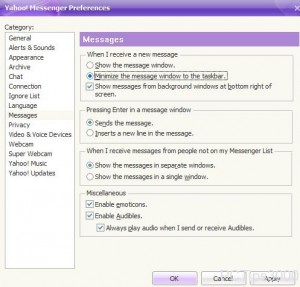Minimize Yahoo! Messenger Chat Window to Taskbar in Windows 7
According to the default configuration of Yahoo! Messenger whenever a user receives a new message in the IM box a window is popped up automatically and it comes to the foreground so that the user can be notified about the new message. Under normal circumstances and especially in home environments this configuration is quite helpful for the users as it notifies the users about the incoming messages instantaneously. For busy users and/or in production environments however this configuration might interrupt users and might annoy them with several incoming messages. To avoid this situation users can configure Yahoo! Messenger so that whenever they receive a new incoming message in the IM box a window is not popped up and is minimized to the taskbar automatically. As Yahoo! Messenger user in Windows 7 if you want to configure the application to minimize the window to the taskbar you are required to follow the steps given below:
-
Logon to Yahoo! Messenger chat application by providing credentials.
-
Click on Messenger menu and then go to Preferences option.
-
On Yahoo! Messenger Preferences box from the left pane click on Messages category.
-
From the right pane under When I receive a new message section click on Minimize the message window to the taskbarradio button to select it.
-
Click on Ok button to save the configuration.