Modify Welcome Screen Background in Windows 7
By default when Windows 7 is installed the default administrator account is automatically logged on when you start your computer. But when there is more than one user you are displayed with the welcome screen that has light blue background. You also get the welcome (logon) screen if you have assigned a password an account. When you install your Windows 7 in the beginning this blue background color provides a soothing experience to your eyes. However as the time passes you start getting bored of the same ambience over and over again. At this moment you can change the default logon screen background either through registry settings (you need to search for the process on the Internet and learn the steps involved) or you can use WinBubbles to complete the task with two or three clicks. As an administrator you can do so by following the steps given below:
- Logon to the computer with the account that has administrative rights and initiate WinBubbles application.
- Once the application is opened go to Windows 7 tab and under Windows 7 Welcome Screen Customization section choose the appropriate image as per your choice.
- Click on Set button to change the welcome screen background.
- On the appeared box click on Ok button.
- If you want to view the customized settings you can click on View button.
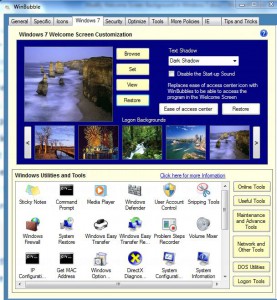
- Once you are convinced with the settings close WinBubbles application.
Note:
In order to restore the default welcome screen background you can click on Restore button which is present at the same location.