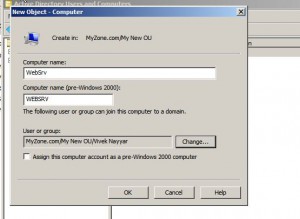Pre-Stage Computer Account in Windows Server 2008
When any client computer is added to a domain its computer account is automatically created in the active directory and is by default placed in Domain Controllers organizational unit. In any complex network setup there might be several organizational units and administrators may want to place different computer accounts into different organizational units according to the conventions. Under normal circumstances administrators are required to manually move the computer object from the default Domain Controllers organizational unit to the desired OU however the task can be eased out by pre-staging computer accounts in the desired organizational unit. Pre-staging computer accounts allows administrators to specify the default organizational unit in which the computer object will be placed once it is joined to the domain and also the process allows them to specify the user or group which is authorized to add the client computer to the domain. If you want to pre-stage the computer account in any organizational unit you are required to follow the steps given below:
1.      Logon to Windows server 2008 domain controller with domain admin account.
2.      In the search box at the bottom of start menu type DSA.MSC and press enter key to open Active Directory Users and Computers snap-in.
3.      Right click on the organizational unit in which you want to place the computer account after it is joined to the domain and from the available menu go to New.
4.      From the appeared submenu click on Computer.
5.      On the opened box under Computer name section specify the name of the computer that you want to pre-stage.
6.      You can also click on Change button to specify the name of the user or group who will be responsible and authorized to add the computer to the domain.
7.      Finally click on Ok button to pre-stage the computer account successfully.