Prevent Users from Taking Specific File Types Offline in Windows 7
In home environments users can take almost any file type offline so that it can become accessible to them in case remote location is not available. On the contrary in production environments sometimes administrators might not want users to work on specific file types offline. When this is the case they can prevent the file types from getting cached on the local computers of the users. The filtering can be done on the basis of file extensions. As an administrator you can configure this group policy setting by following the steps given below:
- Logon to the computer with administrator account.
- Click on Start button.
- At the bottom of start menu in search box type gpedit.msc and press enter key.
- On Local Group Policy Editor snap-in under Computer Configuration expand Administrative Templates and expand Network.
- From the expanded list click on Offline Files and from the right pane double click on Files not cached.
- On the opened box select Enabled radio button and in the Options section in the available text box type the extensions of the file types which you want to prevent from getting cached. Extensions should be prefixed by the asterisk (*) sign and should be separated with commas. (For example *.pdf *.bmp)
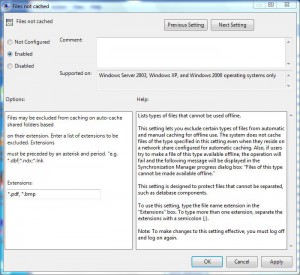
- Once done click on Ok button to accept and confirm your configuration and close Local Group Policy Editor snap-in.
- Open Command Prompt.
- In the command window type gpupdate /force to update your computer with latest settings.
- Close Command Prompt.