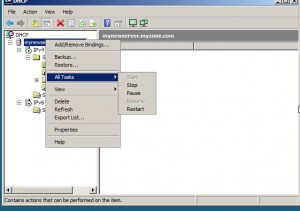Restart DHCP Server Service in Windows Server 2008
In IT industry no administrator is expected to be as perfect as a robot. Even though configuration of DHCP server is very simple administrators do make mistakes sometimes. When this happens they always try to reconfigure the DHCP server which requires some additional administrative overhead and a complex modification in the DHCP server database. Also if administrators want to make some changes according to the modifications in the network infrastructure they are required to reconfigure the entire settings of DHCP server to best fit the requirements of the industry. Whatsoever the case is there are times when DHCP server service needs to be restarted in order to allow changes to take effect in an efficient manner. As an administrator of a DHCP server if you want to restart DHCP service you need to follow the steps given below:
1.      Logon to Windows server 2008 computer that is configured to play the role of DHCP server.
2.      At the bottom of start menu in search box type DHCP and press enter key to open DHCP snap-in.
3.      On the opened window right click on the name of the server and from the available menu go to All Tasks.
4.      From the available submenu click on Restart to restart the DHCP service.