Run Legacy Applications in Windows 7
There are several applications which are developed after the official release of Microsoft Windows 7 operating system and therefore these applications are completely compatible with it. However there are still some applications which are only compatible with the older versions of operating systems developed by Microsoft. These applications are not at all compatible with Windows 7 and therefore they fail to run on it under normal conditions. Since it is very unrealistic to go for a new version of application every time a user installs the latest operating system Microsoft has integrated Compatibility Mode feature in Windows 7 in order to allow users to run legacy applications while using the latest operating system. You can run any legacy application on a Windows 7 computer by following the steps given below:
- Logon to the Windows 7 computer.
- Right click on the shortcut of the application you want to run in compatibility mode and from the appeared menu go to Properties.
- On the Properties box go to Compatibility tab and under Compatibility mode section check Run this program in compatibility mode for: checkbox.
- From the drop-down list choose the appropriate version of operating system for which the application is compatible and optionally you can choose the desired checkboxes under Settings section as per your requirements.
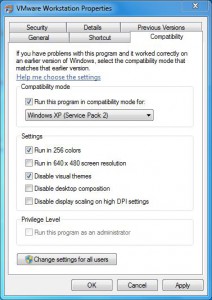
- Once done click on Ok button to make your settings permanent.