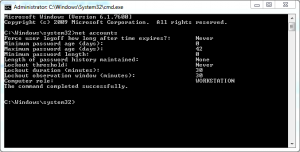Security tip: Lock your user account for 30 minutes
If you setup a password to your your account you want to keep your information safe. Especially when you are at work or if you are in a college dorm room. If you have installed a good antivirus you should be safe from malware. But there is always a human factor. Someone could try a various number of passwords especially if they saw one or two letters of your password. But there is always a solution. You can temporary lock your computer if  someone tries to hack in. You can set the number of tries and the period you want to lock down your computer. Let me show you how.
For Windows 7 and Windows Vista there are 2 methods. If you have Business Professional Enterprise or Ultimate versions of Windows 7 and Vista you can use Local Security Policy. If you have Starter Home Basic or Home Premium you can use Command Prompt method.
1. Local Security Policy method
Start Local Security Policy from Start menu. Select Account Policies on the left and go to  Account Lockout Policy. From here select Account lockout threshold. From here you can set the number of password tries until your account will be locked. You can set the value to 1 or more. I recommend to set it at 2. After that you will have to set the period of time your account will be locked.  Choose the time period you think that is best for you.
Be careful. If you choose only one try and let's say 4 hours of lockdown you will have to take care when you will enter your password. :)
2. Command Prompt method
Start the Command Prompt as an Administrator. In Command prompt enter the following commands:
- net accounts - with this command you can see the security settings for your account
- net accounts /lockoutthreshold:x - this is the command for choosing the number of tries. Change x with the number you want.
- net accounts /lockoutduration:x - this is command to set the duration of lockdown. Change x with the value you prefer.