Select Camera in Yahoo! Messenger in Windows 7
Yahoo! Messenger chat application provides the facility using which chat users can initiate video calls. This means that if a user has webcam installed in his computer he can invite his friends on video calls so that they can see the users’ faces while chatting with them. Under normal circumstances the default webcam that is installed on a computer on a laptop PC or a desktop is automatically selected. However users of Yahoo! Messenger still have the complete control of choosing the device as per their priorities. This means that if a user has more than one webcams installed on his computer he can choose the appropriate one according to the requirements. As a Yahoo! Messenger user in Windows 7 if you want to do so you are required to follow the steps given below:
-
Double-click on the icon of Yahoo! Messenger and provide the credentials to sign-in to the application.
-
Click on Messenger menu and from the list click on Preferences.
-
From the opened box in the left pane go to View & Voice Devices category.
-
From the right pane under Select devices section choose the appropriate webcam from the drop-down list in front of Cameraoption.
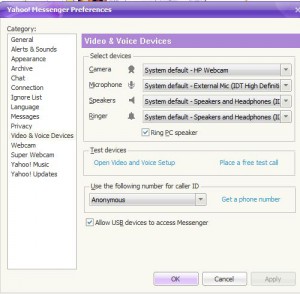
-
Finally click on Ok button to save the changes.