Turn Off UAC and Speed Up Vista Boot Time
While I can't say I am really in love with Windows Vista I must admit that this is a solid operating system and - at least once you managed to take out the useless features - it can also wipe the floor with Windows XP when it comes to speed as long as your computer has 2 GB of memory or more as well as pretty modern hardware parts...
... so today I'll show you two things that should be on the first page of every Windows Vista book - removing UAC and the secret registry tweak that should be used after that to boost your boot up speed.
Anyway before moving on we should point out why UAC must go away since understanding that this feature is probably one of the main reasons keeping away so many people from using Vista is the key to finally arriving to that moment when living in peace with Microsoft's latest operating system is no longer a dream.
If you ever used a computer with a brand new Windows Vista running on it you probably noticed that some confirmations are required when performing harmless operations like the creation of a new folder. Basically that's what User Account Control shortly known as UAC does (the official version of the story is that "it improves security"). I understand such things happening when erasing files and folders but I can't understand why about 4 (yes four!!!) confirmations when creating a new folder!
That should be enough to make you understand why using Vista "out of the box" is like trying to run with a cannonball tied to your ankle so let's move on and solve this problem shall we?
How to disable UAC in Windows Vista
1. Open the System Configuration tool by typing msconfig in the Run dialog box (press the Windows key+R to bring it up) or the Instant Search box
2. Once the System Configuration window is up open the Tools tab
3. Locate the option called Disable UAC and press the Launch button
4. When the command prompt window saying "This operation completed successfully" appears everything's done - just close it
5. Reboot the computer to apply the changes and leave that annoying UAC six feet underground!
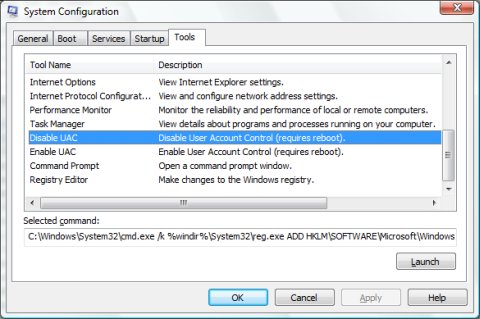
Speed Up Windows Vista's Boot Time
1. Open the Registry Editor using the Run dialog box or the Instant Search box (just type regedit and press Enter)
2. Navigate to HKEY_LOCAL_MACHINESystemCurrentControlSetServicesluafv
3. Notice there's a "Start" entry with the value 0x00000002 (could be different it was 2 for me); change the last figure to 4 so the new value should be 0x00000004
4. Close the Registry Editor and reboot
That's all folks but before I leave you there are two more things that need to be said... both about how to revert changes made to your Windows Vista while disabling UAC and "hacking" your system registry files.
First of all if you want to enable UAC again (could be a very effective method for giving your mother-in-law a heart attack! ;)) all you need to do is find the option called Enable UAC and push the Launch button in step 3 of the little guide above.
At last you should also know that the registry trick above could improve your boot time a lot or not - depends on a lot of things but it worked perfectly for me; if you need to revert changes just change that registry entry to its initial value and everything should be just fine.
Oh yeah! One more thing - you can also use System Restore to undo last changes but this could also erase various files that you created/changed in the meantime so the old ways I described above should be the best. Good luck and may your Windows Vista computer run as fast as Speedy Gonzales! ;)