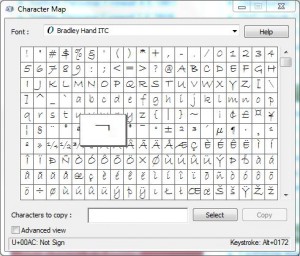Use Special Characters and Symbols in Windows 7
Whenever you use computer it is expected that you would definitely use it to type any application or a document. Also there might be cases when you would like to type some special characters in your document which are not available on your keyboard. When this is the case most people rely on Google results and others hire a professional computer typist to get the work done. However many people don't know that they can type special characters in Windows 7 by using Character Map which is a built-in tool that ships along with the operating system. If you want to type some special characters or symbols while working on your documents you can follow the steps given below:
- Logon to your computer with the account using which you want to type the application or document.
- Click on Start button and point to All Programs.
- On the available list click on Accessories folder and from the expanded list click on System Tools.
- From the appeared list click on Character Map and from the opened box click on the selected symbol that you want to type in the document.
- Once your selected symbol you can find its corresponding key combination at the bottom right corner of Character Map box. You can use this key combination every time you want to type the selected symbol in your document. (Make sure that you choose the respective font face while typing the key combination for the selected symbol in your document).
Previous: Frostwire for P2P File Sharing
Next: Facebook Search