View Amount of Packets Transferred through NIC in Windows 7
Nowadays it is very unlikely that any computer system does not have Internet connection. Even if it doesn't it might be connected to a local area network for resource sharing purposes. When your Windows 7 computer is in home environment you need not to worry about the bandwidth usage as it is very unlikely that anybody would hack into your LAN and steel any important data as you might not have any. However when a computer is connected to several other computers in any production environment the integrity of data is always at risk. When a company installs an NIC card in a computer it expects that the card would transfer some predetermined amount of packets. You need to keep a close eye on the incoming and outgoing packets of the NIC card in order to maintain appropriate security. You can do this by following the steps given below:
- Logon to your Windows 7 computer with administrator account and click on Start button to get start menu.
- Right click on Computer and from the menu click on Manage.
- On Computer Management snap-in expand Performance and then expand Monitoring Tools to get Performance Monitor to click on.
- In the right pane click on the plus (+) sign to add the counter and on the opened box under Available counters list click Network Interface to expand.
- From the available list click on Packets/sec and from the Instances of select object list select the NIC you want to monitor.
- Click on Add button.
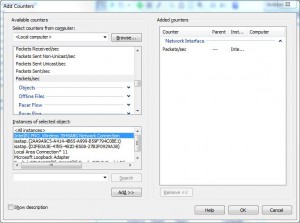
- Once done click on Ok button to add your selected counter and view its graphical usage representation.