View Webcam of Yahoo! Messenger Contact in Windows 7
With the help of Yahoo! Messenger chat application users can also initiate video calls and can inform their contact so that they can request to view the web cam initiated by the user. This allows one-way traffic which in other words means that if a person has initiated webcam It is not necessary that other person should also have a web cam to start video chat. However it is more realistic for both parties wok on common platform. Requesting to view webcam is a simple process but it does not assure that other party will always approve the request of the requesting party. As a Yahoo! Messenger chat user in Windows 7 if you want to request to view a web cam you can follow the steps given below:
-
Provide appropriate credentials in Yahoo! Messenger chat application interface to logon.
-
Right click on the name of the contact webcam of whom you want to view.
-
From the available list of options click on More Actions.
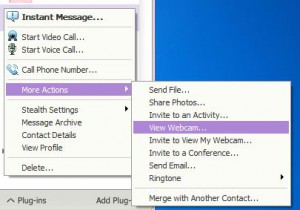 View Webcam
View Webcam -
From the available submenu click on View Webcam. Once you have clicked the option a request will be sent to the party indicating your name and displaying a message that you want approval to view the webcam.