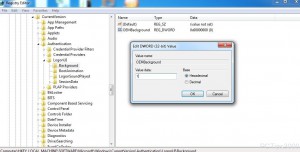Change Windows 7 Logon Background Image
In legacy versions of Microsoft based operating systems users were allowed to change desktop wallpapers and account images according to their choices. Same is the case with Windows 7 but in Windows 7 users can also change the logon backgrounds with the help of small registry tweak. The process requires administrative privileges and therefore no standard user can accomplish the task without elevated account. As a Windows 7 administrator if you want to modify logon background image you are required to follow the steps given as below:
-
Logon to Windows 7 computer with any account that has elevated privileges.
-
At the bottom of start menu in the search box type REGEDIT and press enter key.
-
In Registry Editor box navigate to HKEY_LOCAL_MACHINESOFTWAREMicrosoftWindowsCurrentVersionAuthenticationLogonUIBackground from the left pane and from the right pane double-click on OEMBackground. (If it is not present you need to create a new 32-bit DWORD and name it as OEMBackground).
-
On the opened box under Value data field specify the value as 1 and click on Okbutton.
-
Once completed close Registry Editor.
-
Now navigate to C:WindowsSystem32oobeinfo location and create a new folder named backgrounds.
-
Finally copy the desired wallpaper image to this folder and rename it with backgroundDefault.jpg.
-
Restart the computer if required.