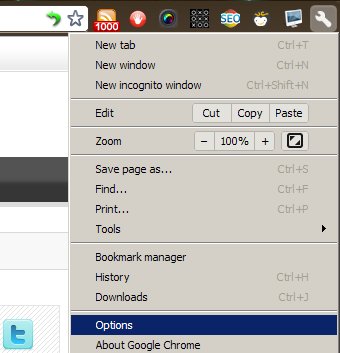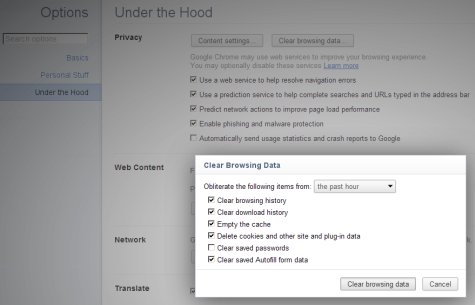Clean Cache in Google Chrome
No matter how awesome can Google Chrome be once you go online with it it starts filling your computer with a lot of junk. Sure browsing history or saved passwords are no junk especially when you're the only one using your computer but a bit of cleaning is always needed so let's take a quick look at the standard Google Chrome cleaning procedure (in most cases third party programs like CCleaner can get this job done really well but Google Chrome should do it better I guess) shall we?
Without any further mumbo-jumbo here you have those few easy steps required to clean up all that Google Chrome-powered mess:
1. Click the wrench icon located right at the end of the browser toolbar and click Options just like in the image above;
2. In the Options tab that opens click on Under the Hood;
3. Next just click Clear browsing data... choose what to obliterate (well chosen word love it!) click on Clear browsing data once again (same name different button see image below) wait a few seconds and...
... that's all folks - you just managed to obliterate all your Google Chrome traces. Ta-taaa! ;)
Previous: BillMonk
Next: Google Plus Review