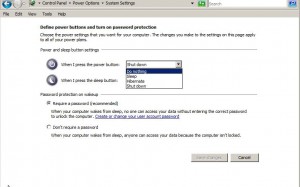Configure Reaction of Power Button in Windows Server 2008
In home environments when power button of the computer is pressed Windows operating system automatically shuts down. This is the default nature which is configured when an operating system is installed on the computer. When talking about Windows server 2008 and especially in production environments this configuration might not be appropriate because power button can be accidentally pressed by any person if the computer is not physically secured. In order to avoid this reaction of the operating system administrators may want to configure the Windows Server 2008 to take no action when the power button is pressed. As an administrator if you want to configure this setting on a Windows server 2008 computer you need to follow the steps given below:
1.      Logon to the computer with the account that has administrative privileges.
2.      Click on Start button and from the available menu list go to Control Panel.
3.      On the opened window double-click on Power Options icon and from the next page on the left bar click on Choose what the power buttons do link.
4.      On Define power buttons and turn on password protection page from the drop-down list in front of When I press the power button choose on Do nothing.
5.      Finally click on Save changes button to make the changes permanent.