Deletes Stubborn Files/Folders from Computer in Windows 7
There are times when you want to delete a file or folder from your computer but you are not able to. There can be several reasons behind this. For example sometimes the entries in the file allocation table become inappropriate you start getting weird messages from the operating system when you are about to delete a file or folder etc. When this is the case you can use any third-party software that forcefully removes files or folders which you are not able to delete normally. Since these third-party applications are precisely developed for the purpose they work quite efficiently. However these applications are costly and you need to purchase them in order to exploit them at their full. As an administrator you can forcefully delete any file or folder using Ashampoo WinOptimizer by following the steps given below:
- Logon to your Windows 7 computer with administrator account and initiate Ashampoo WinOptimizer application.
- On the opened interface in the left pane click on File Tools and from the right section click on File Wiper button.
- On the appeared window click on Wipe files or Wipe folders links and on the next page click on Add button to browse and locate the file or folder you want to delete forcefully.
- Once selected click on the imported file to select and click on Remove button to initiate the deletion process.
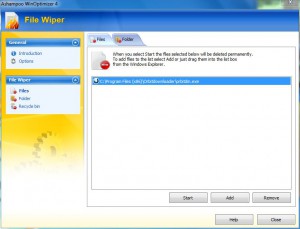
- Close Ashampoo WinOptimizer.