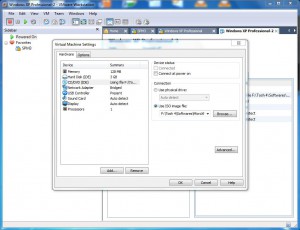Disable Automatic CD/DVD ROM Connection to VMs in VMware Workstation
When a virtual machine is created in VMware workstation by default it is configured to automatically connect any physical CD/DVD-ROM drive that is attached to the physical computer. In most cases this configuration is quite suitable for many professionals as they need not to worry about the connectivity of physical CD/DVD-ROM drive with the virtual machines and they can simply insert CDs or DVDs into the drives to use them on the VMs. However there might be cases when administrators may not want to automatically connect physical CD/DVD ROM drives to the virtual computers for several security reasons. When this is the case administrators can disable automatic connectivity of CD/DVD-ROM drives when virtual machines are powered on. As a VMware administrator you can configure this by following the steps given below:
-
Open VMware workstation console window using the desktop icon.
-
Make sure that the virtual machine on which you want to disable automatic connection of CD/DVD drives is powered off.
-
From the left pane of VMware workstation console window where the selected virtual machine’s settings are displayed double click on CD/DVD (IDE).
-
From the opened box uncheck Connect at power on checkbox and click on Ok is button to save the changes.