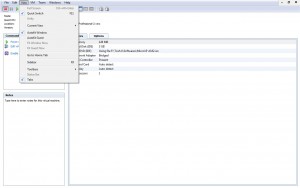Enable Quick Switch (Auto Hide) in VMware Workstation 6.5
As compared to Microsoft Virtual PC which offers a very user friendly interface VMware has somewhat complex UI. Also in many production environments VMware workstation and the virtual machines created in the application are used as primary elements of IT infrastructure. Therefore in order to provide user friendly and easy to use interface VMware offers Quick Switch feature which enables administrators to view the user interface of VMware workstation in full screen mode. This also allows them to view running virtual machines more clearly hence making them easy to use. Enabling Quick Switch feature works exactly the same way as enabling Auto Hide Taskbar feature in any Microsoft-based operating system. You can enable Quick Switch (Auto Hide) feature in VMware workstation console window by following the steps given below:
-
Open VMware workstation console window by double-clicking on its icon available on the desktop.
-
On the opened console click on View menu.
-
From the appeared list click on Quick Switch to enable the feature. When this feature is enabled a check mark will be displayed in front of the option. Optionally you can press F11 key to get the task done.
-
In order to revert back the user interface to its normal position repeat steps from 1 to 3.