Disable Facebook Notifications for Comments on Your Links
When on Facebook you can entertain your friends by sharing some entertaining links on your Wall and you can also share the links on the Wall of any group in which you are member. Also you can share some official links in order to promote your business or advertise the services that you offer. Whatsoever the case is whenever you share a link on the Wall it automatically enables comment field which can be used by any friend or member of the group to post comments and share their views about the link. Whenever a comment is received on the link that you have shared you receive a flashing notification on Facebook webpage and an e-mail is also sent to the associated e-mail account. Sometimes these e-mail notifications are not required as they overpopulate the inbox and therefore as a Facebook user if you want to disable them you can follow the steps given below:
-
Logon to your Facebook account by providing appropriate credentials in the respective fields.
-
Click on the triangle available at top right corner of the Facebook page that contains the symbol of settings.
-
From the appeared list click on Account Settings option.
-
On the opened page in the left pane click on Notification category and from the right pane on the same webpage under All Notifications click on Linksoption.
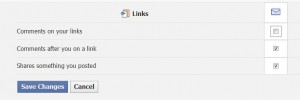
-
From the expanded list uncheck the checkbox in front of Comments on your links option and click on Save Changes button to save the changes.