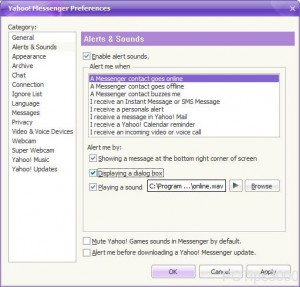Display Dialog Box for Online/Offline Yahoo Users in Windows 7
Since Yahoo! Messenger is a chat messaging application that works on real time it notifies users whenever any friend in the friend’s list comes online or goes offline. Users are notified by a small message that appears at the bottom right corner of the screen in system tray. Along with this notification Yahoo! Messenger also makes a sound which attracts the attention of the users. However in many cases users might disable sound alerts in Yahoo! Messenger for various reasons and therefore they might not be able to notice these activities of other users. In order to solve this problem developers of Yahoo! Messenger have integrated a feature which allows the application to pop up a dialog box whenever any such activity by other users in the friend’s lists occurs. This means that whenever a friend in the friend’s list of Yahoo! Messenger comes online or goes offline a dialog box is displayed to the user notifying him about the activity. As a Yahoo! Messenger user in Windows 7 if you want to configure this you are required to follow the steps given below:
-
Logon to Yahoo! Messenger by providing appropriate credentials.
-
Go to Preferences option by clicking on Messenger menu.
-
Click on Alerts & Sounds category from the left pane on the opened box.
-
From the right pane click on A Messenger contact goes online or A Messenger contact goes offline option under Alert me whensection to select it.
-
Under Alert me by section check Displaying a dialog box checkbox.
-
Click on Ok button to complete the process.