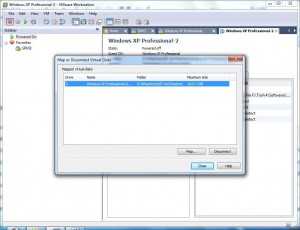Map VMware Virtual Hard Disks to Physical Computers
When virtual machine creation process takes place in VMware workstation virtual hard disk is also automatically created and is attached to the virtual machine. This virtual hard disk is although a physical disk for the virtual machine to which it is attached but host computer looks at this virtual hard disk as a normal file with .vmdk extension. From the point of view of host computer this virtual hard disk can be opened using virtual machines which are created in VMware workstation. However VMware workstation also allows a administrators to take advantage of one of its great features using which they can map virtual hard disks of virtual machines to the physical computers which are then displayed as mapped network drives in Windows Explorers of host machines. As a VMware administrator you can map virtual hard disks to the physical computers by following the steps given below:
-
Open VMware workstation console window.
-
From File menu go to Map or Disconnect Virtual Disks option and click on it.
-
On the appeared box click on Map button.
-
On Map Virtual Disk box click on Browse button to locate and virtual hard disk (.vmdk) file that you want to map to the physical computer.
-
Choose other available options on the page as per the requirements and finally click on Ok button to make the changes permanent.
-
Back on Map or Disconnect Virtual Disks page click on Close button.