How to Disable a User Account in Windows 7?
During exam times many parents may not want their kids to use computer. However when exams are over they might want to remove this restriction. Moreover in production environment administrators may sometimes want a user account to become inaccessible even by the owner of that account. In either case administrators can use windows built-in feature of disabling account for indefinite period of time. In order to disable a user account you need to follow the steps given below:
- Logon to the Windows 7 computer with an administrator's account.
- Click on Start button.
- From the start menu right click on Computer and from the menu click on Manage.
- On Computer Management snap-in expand Local Users and Groups tree.
- Click on Users and from the right pane right click on the name of the user for which you want to enable the restriction.
- From the opened menu click on Properties.
- On Properties box make sure that you are on General tab and check Account is disabled checkbox.
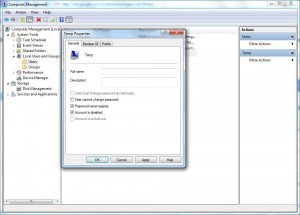
- Click on Ok button to accept and confirm your configuration and close Computer Management snap-in.
- Open Command Prompt.
- On the command window type gpupdate /force command to update your current computer configuration with latest settings.
- Close Command Prompt.
More Info:
If you want to re-enable any user account you can follow all the above steps while unchecking Account is disabled check box on step 7.