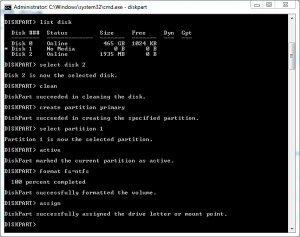How to install Windows Vista and 7 from a USB drive
When you buy a netbook the main "problem" is hat you don't have a CD/DVD drive. So when youwant to reinstall your Windows you will have to buy an external one or if you can borrow one from your friends. But also you can put  Windows on a USB Flash drive and install it from there. But how you can do it? Read my tutorial and you'll see.
Let's see what you need: 1 USB Flash Drive( 8GB) the installation kit for Windows Vista/7 and a computer with an optical drive. After that just follow the steps exactly:
1. Connect the USB Flash drive to your computer.
2. Open the command prompt with admin rights.
3. Type Diskpart and press Enter.
4. After that you will have to type de following commands in strictly in this order:
- List Disk - The USB Flash Drive should be Disk 1. To be sure just look at the capacity of the drives.
- Select Disk 1 - select the USB Flash drive
- Clean - Erases the data from the disk
- Create Partition Primary - creates a primary partition
- Select partition 1
- Active - makes the primary partition active
- Format FS=NTFS
- Assign
- Exit
5. Check the drive letters for the optical drive and the USB flash drive.
6. G: CD BOOT - where G is your DVD drive
7. CD BOOT
8. BOOTSECT.EXE /NT60 K - where K is your USB flash drive.
9. Wait for the files to be copied from the optical drive to your flash drive.
That's it. Easy like 12...9.
Previous: Giveaways of the day
Next: Gmail tips