How to Restrict Users from Changing Desktop Wallpaper in Windows 7
Almost every company has its own logo and it wants that the logo should be displayed as default desktop wallpaper on every computer in its office. Also these companies want that users should not have permissions to change desktop wallpaper at their own will. This can easily be done by following the instructions given below:
- Click on "Start" button.
- At the bottom of the menu in the search box type "gpedit.msc" (without quotes).
- In the "Local Computer Policy" snap-in under "Computer Configuration" expand "Administrative Templates" tree.
- Expand "Control Panel" tree.
- Select "User Accounts"
- In the right pane double-click on "Apply default user logon picture for all users".
- In the opened window select "Enabled" radio button to restrict users from changing desktop wallpaper.
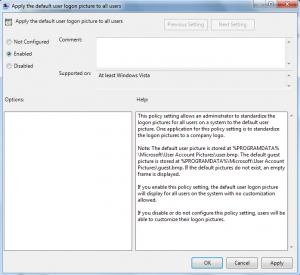
- Click on "Ok" button to accept and confirm your selection.
- Close "Local Computer Policy" snap-in.
- Click on "Start" button and go to "All Programs".
- From the list select "Accessories".
- Right-click on "Command Prompt" and select "Run as Administrator".
- In the "User Account Control" dialog box click "Ok" button to allow Windows to use your administrative credentials to run the program.
- In the "Administrator: Command Prompt" window type "gpupdate /force" (without quotes) and press enter key.
This feature can also be used in homes where parents want to limit the privileges of their naughty kids.
Previous: Integrated Gmail