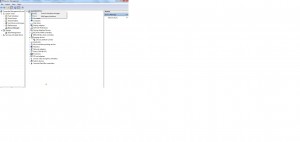How to Scan Windows 7 Computer for Newly Attached Hardware?
Windows 7 is although quite sensitive when it comes to detection of new hardware devices. As soon as a user connects a new hardware device to a Windows 7 computer the operating system automatically detects it and searches for appropriate drivers within its own driver database. Once it finds a suitable driver for the newly attached device it automatically installs the driver. However there are times when Windows 7 fails to detect any hardware device attached to the computer. When this is the case administrators can make Windows 7 computer search for the device manually. As an administrator you can do so by following the steps given below:
- Logon to the computer with administrator account and click on Start button.
- From the start menu right click on Computer and from the appeared menu click on Manage.
- On Computer Management snap-in in the left pane click on Device Manager and from the right pane right click on the name of your computer (which will be at the top of the list).
- From the menu click on Scan for hardware changes and follow the instructions on your computer screen.
Note:
This hardware detection process will only install the drivers that are available in Windows 7 driver database. In case any device driver is not available in the database you need to insert the driver installation disk to complete the device installation process.