How to Specify the Time at Which a User Can Log On to Windows 7 Computer?
With Windows 7 you can restrict the time at which a particular user can log onto the computer. This means that if the user is configured to log on to the system only between 7 PM to 9 PM every day he cannot log onto the computer at 5 PM or 8 PM or any other time except the specified one.
To enable this feature below are the steps:
- Click on Start button and go to Control Panel.
- From the User Accounts and Family Safety category click on Set up Parental Controls for Any User link.
- On Choose User and Set Up Parental Control page click on the user for which you want to specify time restriction.
- On Set Up How xxx Will User The Computer page under Parental Controls section select On Enforce Current Settings radio button.
- Opposite to Time Limits text click on Off link.
- On Control When xxx Will Use The Computer page drag your mouse to select the denied time. Denied time will be displayed in Blue color. By default all users are allowed to log on to Windows 7 computers for 24 hours and the allowed hours are represented with White color.
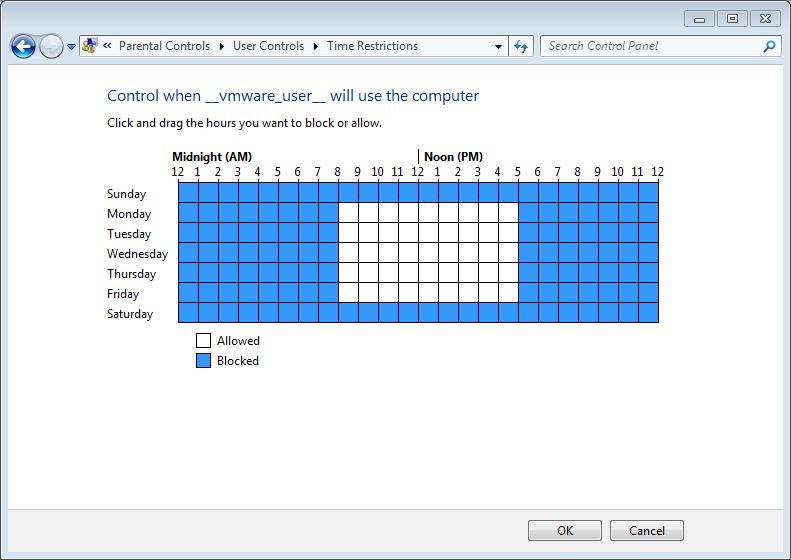
- Click OK button on each page to accept and confirm your selections.
- Test the settings by logging on to the computer with the credentials of user account you have just configured.
Click here to view video tutorial of How to Specify Time at Which a User Can Log On to Windows 7 Computer