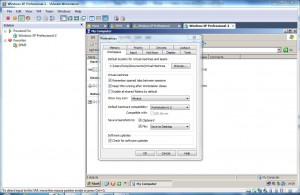Keep VMs Running Even if VMware Workstation Is Closed
While using VMware workstation many times administrators may want to switch to host computers to perform some actions. Since administrators are human beings it is quite normal that they may close the entire VMware Workstation by clicking on the red cross (x) button at the top right corner of the Workstation window. When virtual machines are powered off this abrupt action might not make any difference. However if virtual machines are powered on and by mistake an administrator closes VMware workstation application the entire network may face downtime at least for a couple of minutes. In order to prevent these accidental downtimes VMware offers a feature which when enabled allows virtual machines to keep on running in the background even if an administrator closes the main application window. As an administrator you can configure VMware workstation for this by following the steps given below:
-
Open VMware workstation console window from the desktop.
-
Click on Edit menu and go to Preferences.
-
On Preferences box make sure that you are on Workspace tab.
-
Under Virtual Machines section check Keep VMs running after Workstation closes checkbox.
-
Once done click on Ok button to make the changes permanent.
More Info:
You can test the above settings by powering on a virtual machine and closing the workstation window directly from the top right corner.