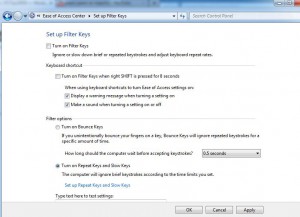Manage Filter Keys in Windows 7
While typing any text document in any text editor in Windows 7 it is normal that users may sometimes press any key multiple times unintentionally and might end up printing a single character multiple times unwantedly. For professional typists this is a normal error which they make every now and then. This nature of Windows 7 can also be annoying for physically challenged users as they are considered to be comparatively slow. Microsoft understands this and therefore it has provided a feature of Filter Keys which when enabled ignores multiple key strokes which are unwantedly and unintentionally pressed because of human errors. Filter Keys can easily be enabled by pressing in holding right SHIFT key for 8 seconds. When it is enabled a pop-up box is appeared on the desktop screen of the user asking whether he/she wants to enable Filter Keys. This configuration is developed by Microsoft to provide ease of access to the feature however sometimes game lovers may find this annoying and may want to disable it. When this is the case this feature can easily be disabled by following the steps given below:
-
Logon to Windows 7 computer with the account on which you want to configure the settings.
-
At the bottom of start menu search box type Change How Your Keyboard Works and press enter key.
-
On the opened window click on Set up Filter Keys link.
-
On the new window uncheck Turn on Filter Keys will right SHIFT key is pressed for 8 secondscheckbox.
-
Finally click on Ok button and close all the opened Windows and boxes.