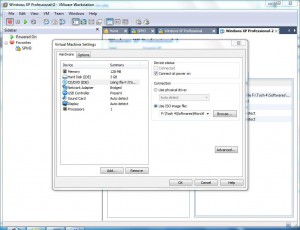Use and Mount ISO Images on VMs of VMware Workstation
In today's era both normal users and administrators find slow processes quite tedious and boring. Same is the case with CD/DVD ROM drives. When a CD or DVD ROM is inserted in the drive its reading speed is far less than what hard disks offer. Because of this reason administrators are now switching over from physical CD/DVD ROMs to ISO images. ISO images serve administrators in highly efficient way by increasing reading speeds. This means that whenever an ISO image is mounted on any virtual CD/DVD drive contents of the ISO image can be extracted very quickly. Also when it comes to the installation of operating systems in virtual machines most administrators prefer installing guest operating systems from ISO images instead of using physical CD/DVD ROMs. Keeping this in mind VMware also offers a feature using which administrators can mount bootable CD/DVD ROMs in the virtual CD/DVD-ROM drives in order to expedite the operating system installation process. However to make virtual machine created in VMware workstation recognize an ISO image as a CD or DVD-ROM as an administrator you need to make minor changes and the process to which is given below:
-
Open VMware console window and right click on the virtual machine on which you want to mount ISO images.
-
From the appeared list click on Settings.
-
On Virtual Machine Settings box from the left pane click on CD/DVD (IDE) and from the right pane select Use ISO image file radio button.
-
You can now click on Browse button to locate any ISO image file in case you want to mount it.