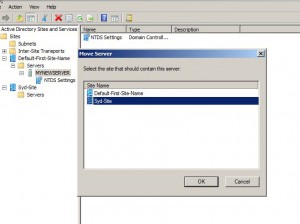Move Domain Controllers to another Site in Windows Server 2008
Normally when a network infrastructure is created right from the scratch new sites are configured and every domain controller that is part of the domain is by default placed in Default-First-Site-Name site. This is the default nature of Active Directory Services and every domain controller is placed in the same location irrespective of its physical location. After creation of network infrastructure administrators then create multiple sites by going to Active Directory Sites and Services snap-in according to the organization’s expansion. After the creation of new site in the above mentioned snap-in administrators are also required to move the servers from Default-First-Site-Name category to their respective sites. As an administrator if you want to move server from its default site location to the site representing its actual location you are required to follow the steps given below:
1.      Logon to Windows server 2008 domain controller computer with Enterprise Admin credentials.
2.      Open Active Directory Sites and Services snap-in by going to Administrative Tools on start menu.
3.      On the opened snap-in expand Default-First-Site-Name tree and then expand Servers.
4.      From the available list of domain controllers right click on the icon of the server that you want to move and from the available menu click on Move.
5.      On the opened Move Server box locate and select the appropriate site name depending on the configuration and location of domain controller and click on Ok button to move the machine.