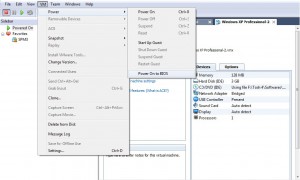Starting Virtual Machines Right into BIOS Configuration Page in VMware Workstation
Virtualization technology is no doubt a blessing for both network professionals and the owners of medium to large scale organizations. With the help of virtualization applications people are now able to reduce hardware costs remarkably. However where virtualization serves both administrators and company owners in best possible ways it also brings a few complications with itself. A very basic problem that arises in front of administrators when they try to install a guest operating system on the virtual machine is how to go to BIOS settings of a VM. In virtual machines which are created in VMware workstation users can press F2 key to go to system BIOS settings. Complications arise when administrators need to click inside virtual machines and press F2 key at the very same time (simultaneously) right after clicking on Power On button present in VMware workstation console window. Many times administrators need to use both their hands to do so. However many of them do not know that they can command virtual machines to open BIOS settings while starting up. As an administrator if you want to do so you need to follow the steps given below:
-
Open VMware workstation console window.
-
Click on the desired virtual machine which you want to open with BIOS configuration.
-
From the menu bar click on VM menu and point to Power.
-
From the appeared submenu click on Power On to BIOS to boot the virtual machine.
More Info:
When you will do so virtual machine will start normally but will directly go to BIOS settings instead of initiating the boot process.