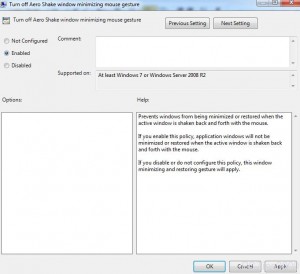Turn Off Aero Shake in Windows 7
Windows 7 has a unique feature which allows users to minimize all the opened inactive Windows when the active window is shaken using mouse buttons. This feature is new in Windows 7 and is quite helpful for new users as they need not to click on minimize button several times to minimize all the Windows. Moreover this feature also works on toggle system which means that when the active window is shaken once all the inactive windows are automatically minimized and when the active window is shaken twice all the Windows are automatically restored. By default Aero Shake is enabled in Windows 7 and only works when Aero is enabled. Users however can disable this if they find this feature inappropriate while using Windows. As a Windows 7 user if you want to disable Aero Shake feature you are required to follow the steps given below:
-
Logon to Windows 7 computer with administrator account.
-
At the bottom of start menu in search box type GPEDIT.MSC and press enter key.
-
On User Account Control confirmation box click on Yes button.
-
On Local Group Policy Editor snap-in under User Configuration expand Administrative Templates and then click on Desktop from the left pane.
-
From the right pane double-click on Turn off Aero Shake window minimizing mouse gesture and on the opened box select Enabledradio button.
-
Finally click on Ok button and close the opened snap-in.