Use Keyboard as a Mouse in Windows 7
Have you ever faced the situation when your mouse stops working and you are then required to remember several key combinations in order to work with Windows 7? Though experts say that working on computer with keyboard is far more easier and quicker than working with mouse. However users nowadays are habitual of using ‘mouse and double-click’ and they find it hard to use keyboard and even harder to remember thousands of key combinations. In the situations when users don't know important key combinations and their mouse has stopped working they can enable mouse keys feature available with Windows 7 to use num pad of their keyboards as mice. You can do so by following the steps given below:
- Logon to the Windows 7 computer.
- On the desktop screen right click at any vacant area and from the menu click on Personalize.
- On the opened window at the bottom of the left corner click on Ease of Access Centre link.
- On the appeared page click on Make the mouse easier to use link and from the next window under Control the mouse with the keyboard section check Turn on Mouse Keys checkbox.
- Optionally you can click on Set up Mouse Keys link to fine tune the settings.
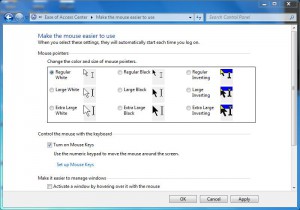
- Once done click on Ok button to finalize the configuration and close all the opened Windows.